So, I wasn’t really kidding about the Friday Fluff tips. As silly as you may find this tip, however, remember that I don’t post these unless multiple people have asked these questions! As usual though, I will try to give you more than just a fluff answer! So here we go…
Before I continue, I forgot to mention in the video that this model was provided by my friend Gerry Hogsed; an architecture student NOW at University of Tennessee (GRATS GERRY!). Thanks for the model, glad you did well on your review!
Believe it or not, I’ve had several people complain about their frustration with the pan and zoom tools and or the steering wheel to navigate the project canvas. After little investigation, the solution is one simple abbreviation: MMB
What the frick is MMB and what’s it got to do with this? Middle Mouse Button. On a generic mouse the middle mouse button, when pressed, will put the navigation controls of your project at your MMB finger.
Pressing the Middle Mouse Button (MMB) will allow you to pan the canvas.
Ctrl + MMB will zoom in any view
Shift + MMB will orbit in a 3d and perspective view
Scroll Up with the MMB and you will zoom in on your canvas
Scroll Down with the MMB and you will zoom out of your canvas.
Yeah, some of you are laughing “WOW!! REALLY!? SOMEONE DIDN’T KNOW THAT!?” Neither did you at one point… <srs face>
So there’s another week of TotDs. I hope you learned something helpful. Please comment or leave feedback and I hope to see you again for yet another, Revit TotD!
-Carl

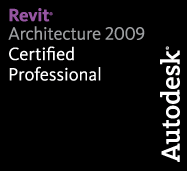
3 responses to “Revit TotD – 3.12.10 | MMB”
Carl,
Do you have a solution for the camera/perspective view? I use it frequently, but the only first-person navigation that seems to work without the steering wheel is SHIFT+MMB. panning and zooming with the wheel seem only to move the view itself, not the camera IN the view.
It would be great if I didn’t have to rely on the wheel for panning and ‘zooming’ (actually moving in/out) in camera/perspective nav.
-Daniel
Unfortunately that is just the nature of the beast when it comes to Perspective views. Since you are looking through a “view finder” essentially there is only one way to navigate the view, and that is the steering wheel. Are you using the full navigation wheel in perspective view? I found that wheel to be much more helpful than the dumbed down one. Also, once you get used to it, the mini-nav wheels are cool as well!
Also, not sure if you specified on purpose or not, but you hit on a point that I’ve been ranting about recently. Zoom doesn’t actually zoom. It dollies the camera in/out!!! Come on Autodesk!!!
hth
I just wish you could double-click the MMB to zoom to fit. Too many years using ACAD, I guess, or something.