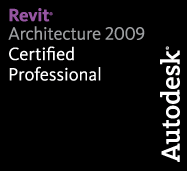So this is a first, right? Maybe the sign of things to come? I’m doing a series! Like many of my Tip of the Days, this is the answer to many people that get frustrated from trying to work with Curtain Walls. This is understandable, as navigating anything consisting of many components can be cumbersome, especially when trying to select the individual components. In my experience, curtain walls is probably one of the least intuitive tools in revit becuase the fact that the tools needed to create a complete curtain wall are not included in one nice neat package. You have to create the wall, the insert the grids, then place the mullions on the grids (assuming you are not using a preset curtain wall type).
So to get started down this treacherous road of curtain walls, I present Episode one in the Curtain Wall series; Navigating the Curtain Wall.
Here are some tips on navigatting Revit’s Curtain Walls:
- The components of a curtain wall.

Curtain Wall Object 
Curtain grids show a single dashed line when selected. 
Mullions select similar to a normal revit object. 
Curtain panels are the most difficult curtain wall object to select. - Remember to use “Tab” to toggle between the objects that sit in the same space.
- Adding Grid Lines can be done by using the Curtain Grid tool. This is under the Modelling Design Bar in 2009 and int he Insert Ribbon bar in 2010.

- Creating mullions on a grid line is done through the Mullions tool just below the Curtain Grid tool (next to it in 2010).

So there you are. A quick guideline on navigating your curtain walls. The video is a much better demonstration of the guidelines than the images, so please watcht he video that is linked above.
Thanks again and see you next time for the next part of this curtain wall series!
-Carl Gibson
pS: You may have noticed that I have gone back to Revit 2009 for my demonstartion videos and images. I am having problems with Revit 2010 performing very slowly and not even running at all in an x64 environment. If anyone has any advice on this, please let me know. Thanks!