Oh hi there! Guess you keep coming back for something. Hopefully for things like this! Today I am going to show you why you keep having to change the phase of the objects that you are creating and even better how to make your objects automagically be listed under the correct phase.
- In the view properties, set your view to the correct phase setting. I like to name my views according to the phase they correlate to.
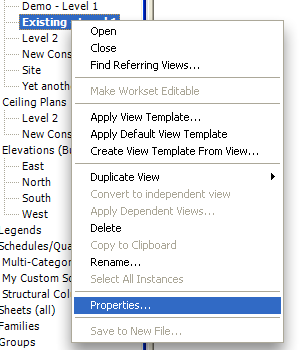
- Now that the phase is set in your view, all new objects in that view will be created in that phase.
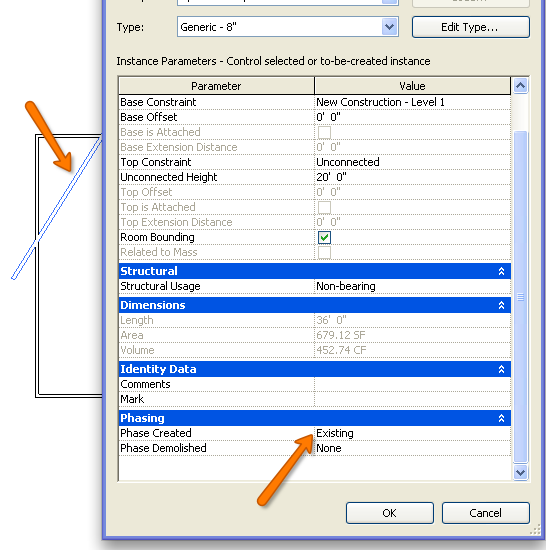
Simple as that! Hope this helps you along the way, and please, come back later for more. Be ure you tell your Revit friends and co-workers and leave comments!
-Carl Gibson

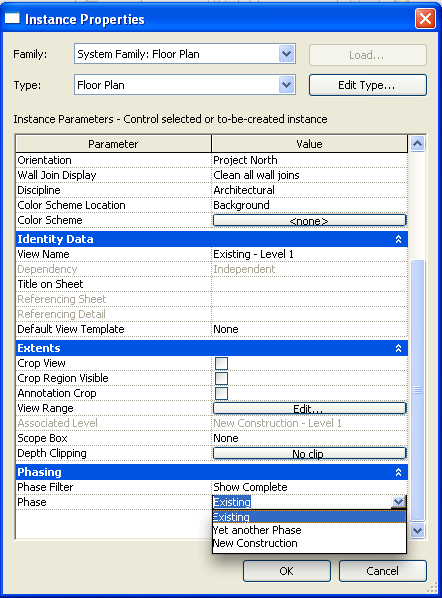
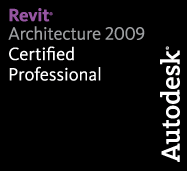
6 responses to “Revit TotD – 6.15.09: Phases and your views!”
Definitely a time saver!
Great tip… I have that problem all the time, and now I won’t have it anymore!!!!!
What about a tip on moving ceiling grids to be edited…
Jamie
Carl:
Do you get my newsletter “Ed’s Independent Voice”
You can sign up at my web site.
Ed
You could also try sorting your browser by phase as well and then you eliminate the need to include the “phase” in the view name. I have found that this really works well and can keep your browser from becoming a long list of views that don’t all need to be seen when working in specific phases.
Jared, this is an excellent idea, but what happens when John Smith at XYZ Plumbing Co. opens your project and the project browser is not set up to sort by phase? A lot of strange phone calls is my guess.
Really that wouldn’t happen the browser organization setting stays with the model. And if it did happen it would only be one phone call or an e-mail to quickly explain the remedy. If John Smith didn’t know how to fix that I shouldn’t be sending him my model to begin with.