Well, it’s not just grids but any model pattern for that matter. This tip derives from a quick question about working on ceiling grids and the ability to move and rotate the grid pattern. However, what it turns into is a discussion on model patterns and how to manipulate them on all surfaces, not just ceilings. This is a quick and easy tip, just like the Navigating Curtain Walls tip so don’t blink, it’ll be over before you know it!
Patterns
There are a few things about patterns I want to explain real quick since you can only modify one of the two types of patterns. In Revit you have two pattern types, model and drafting.
Drafting patterns are similar to annotation objects in Revit as they have no model scale value. Notice in these images that the drafting pattern appears to change in size when the view scale is changed.
Think of these as symbolic fill patterns for things such as section material representation rather than representing actual objects like the size of a ceiling grid.
Model patterns on the other hand maintain a model scale that is independent of the view scale. Notice that when I change this pattern, the spacing of the lines representing the bricks maintain their original spacing. Model patterns should be used when you need to represent actual sizes for repetitive objects (ie: ceiling tiles, floor tiles, wood siding, etc.) without actually modeling them.
The difference can be made more apparent by looking in the .pat file (vailable at: C:\Program Files\Autodesk Revit Architecture 2010\Data\). By the way, I highly recommend you open the .pat file located in there and read the description of the differences between model and drafting patterns.
With that said, note that you can only do the following when Model patterns are in use on the surface you are manipulating.
Playing with your Grids
- This can be done in any view that you can see the pattern, excepting a camera view.
- Hovering over the surface with your pattern, Tab through the selections until a single line of your pattern becomes available.

- Use any of the following modify tools to achieve the configuration you desire with your pattern:
- Simple as that!..
Hope this has helped some of you looking how to do this. This will lead into another TotD later down the road on aligning your surface patterns with your render appearance materials. Another super easy task that can greatly improve the quality of your renderings! Until then, thanks for stopping by for another Revit TotD!
-Carl








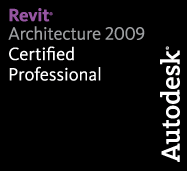
One response to “Revit TotD – 7.15.09: Easy Cheesey, Grids and Peasies”
you are too cool! and smart!