Trust me, you won’t find anyone more against importing DWGs into a Revit project than me… well you might if you point over to RevitCity.com and browse around, but I’m pretty close to the top dawg in that category. However, I understand that sometimes it’s just the best way to get the job done. In cases like these there is a very simple way to trace your project in from the DWG.
Tracing DWGs
- Import the DWG you wish to transfer into Revit. Use the settings that fit your project.

- Select the wall you want type to place.

- Choose the wall location line that best fits the way you need the wall to be placed. Note that the dashed guidelines that indicate the other side of the wall will only appear if you are not on a Center option (ie: Wall Center, Core Center, etc).

- Select the “Pick Lines” tool.

- Pick the lines from the DWG (since that’s what they are.. just lines…) to place your wall. Be careful if you have grids or other lines in the same place as the wall because you will need to make sure you tab through to the wall line and not the grid line. Revit doesn’t know which is a wall line and which is a grid line so it doesn’t care which one you select. It will place that wall where ever you tell it to!

- Notice that Revit gives you a guide as to which side to the line the other side of the wall will appear. Pay attention to these and you will speed through the wall placement process.

- I can not emphasize enough how important this step is… DELETE THE DWG FILE WHEN DONE! Don’t just hide it. You will kill many many kitty cats, puppy dogs and bunny rabbits if you leave you DWG file in the project for someone else to stumble across later on. Trust me…
Note that this method works for things like details as well, just import the detail into a detail component or drafting view and trace away to your heart’s content! Another short little tip. I hope this helps you at some point along the way and that I will see you again for yet another Revit TotD!
-Carl

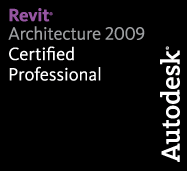
2 responses to “TotD – 7.20.09: Tracing DWGs”
cool…whats the advantage on the detail over just importing the detail?
cool for plans though!
Never thought of this as a tip as we use this all the time. Guess that shows how easy it is to take things for granted.
Never import a dwg no matter if it’s a detail or plan. It will make a mess of your revit project… and kill puppies, kitties, bunnies. Try it sometime on a dummy project. Find the biggest baddest dwg you can… (one with lots of line styles and layers) and see what happens. Just don’t tell PETA your experimenting on animals ;D. On a more serious note… If you’re wanting to use a detail and not change it… there’s “practically” no advantage to tracing it rather than just linking it.