Another short and sweet tip, this one dealing with an easy way to manager your add-ins. If you are an add-in hog, you may get tired of editing your Revit.ini file every time you load and unload an add-in for Revit. Well, with this simple little tool, you can have all the work done for you from inside Revit!
Downloading and Installing the Revit 2010 Add-In Manager:
- Browse to http://autodesk.com/ and search for “Revit SDK“
EDIT: Autodesk has made a few changes to their site. SImply searching for “Revit SDK” no longer produces the link results it used to. However, a simple GOOGLE search for the same query does produce this link which is exactly what you need. Enjoy!
- The first link should be a link to the developer’s center. Follow that link.
- Near the bottom of the bage there is a link to the Revit 2010 SDK. Download and install that file.
- In the install directory, there is a directory called “Add-In Manager” containing a .MSI file, install that.
- You should now have the Revit 2010 Add-In Manager available from the Add-Ins menu in your ribbon. You will need to have a project open to access the tool.
Using the Revit 2010 Add-In Manager:
- With a project open, go to Add-Ins > External Tools > Add-In Manager for Revit 2010.


- To load a new add-in:
- To Unload an Add-In:
Both methods will require you to restart revit before the changes take effect, but at least you don’t have to edit the Revit.ini file! Thanks for stopping by again and I hope to see you next time for another Revit TotD!
-Carl



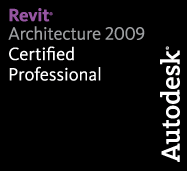
2 responses to “Revit TotD – 7.30.09: Revit 2010 Add-In Manager”
Please I’d LIKE THE LINK to get the Revit 2010 Add-In Manager,,Please
The instructions to get the add-in manager are in the Post, please read it and follow the instructions to download the add-in manager.
Edit: It appears as though Autodesk has made a few changes to their site, so simply searching for “Revti SDK” no longer works. However, a simple GOOGLE search fro “Revit SDK” did turn up this link, which is exactly what you need: http://usa.autodesk.com/adsk/servlet/index?siteID=123112&id=2484975
Enjoy!