Alright! Another 2 post week! “Psha, whatever Carl, people out there make posts every day. What’s the big deal?” Hush, I’m proud of myself 😛 Today is really going to be a follow-up of the last post on Section Perspectives. This is a quick little technique to create Plan perspectives, which really can be used to create Section perspectives as well.
So the steps here are pretty similar to last weeks, except there is one really nice shortcut we’re going to use to Orient the Perspective View to the correct plan.
- If you don’t already have a plan view, kick yourself in the pants for not having one. Then create a plan view.

- Create the new Perspective Camera View

- Turn on Section Box

- In the Perspective View, right click on the View Cube
- Orient to Plan > [Choose the plan you want to make a perspective of]

- Select Section Box and adjust the Cut Plane to cut at the proper level.

- Congrats! You’re making presentation plans like a pro!

You can use the same Focal Length and Zoom tips mentioned in the previous post to create rather stunning views. Not to mention if you go back to step 5 you’ll see you can also orient to other views, like a section that already exists in your model. Orient to a section to get the camera oriented for the most part before tweaking the view.

Thanks for stopping by again! I really enjoy your feedback so please let me know what you think. Also, if you have any Revit questions, feel free to send me an email and I’ll answer in a post! Till next time, happy Reviteering!
-Carl Gibson

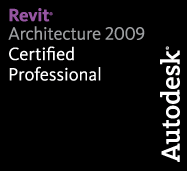
One response to “Revit TotD – 8.26.2010 | Plans like the REALLY Kewl kids Make!”
[…] Click here (or the image above) for the video. […]