Welcome back.. where you been? What do you mean where have I been? I’ve been here… being… lazy.. oh alright, you caught me. I really am trying to bring this thing back to life, I promise! I’ve got it on my calendar and everything to start making more of these; and thanks to my great friends at RevitCity.com chat, I’ve been nudged into starting this week! YAY!
Now, down to business. To kick things back off… again… I’m going to give you guys something you may already know, but a majority of new users may not! Section perspective. No, not just a normal orthographic section, section perspective. You know, those awesome shots that make you go “WHAAAAT?!? HOW CAN I DO THAT!!!???” Something like this:
So here’s how you get that. Like most things in Revit, it’s simple to set up (albeit a lot of steps) but takes a lot of practice to master the right view.
Here’s the step by step break down:
- In a plan view create a new 3D Perspective Camera. This is NOT the normal 3D House tool. Best placement is outside of the building looking in the direction you want the section to be looking. Yes.. outside the building.


- Go to the 3D View (it should take you there automagically, but just in case…).
- Turn on Section Boxes in the View Properties.

- If you can’t see the close edge of the section box, use the zoom tool from the steering wheel (shift+w) to zoom out till you can see it.

- Since it’s a perspective view, you’ll need to have a good sense of space for this step. Select the Section Box and drag the handles to adjust the section box to cut the view the way you want the section to look. If you placed the camera according to step 1, this will be the grip “closest” to you in perspective.

- Once you have the section cutting the way you want it to, we can tweek it out a bit. Some good tips are:
Decrease Focal Length: This is basically like putting a wide angle lens on your camera. I believe the default for a camera view in Revit is around 55. The human eye sees with the equivalent of about 17.Zoom In: Once you have decreased your focal length, Zooming in will stretch the perspective, making the space look much deeper than it normally would.

Single Point Perspective: One name, Julius Shulman.
Detail Level: You can use the detail level to show the materials in your section cut, OR you can assign a coarse fill color through the 3D View’s Type Properties
- Hide the section box either by selecting it and hiding through the right click menu, or through View Graphics > Annotation > Section Boxes.

- And just like that.. you’re a kewl kid!

Well, that wraps up another TotD. Thanks for stopping by again. I know I’ve been bad about making this daily, but life really is getting int he way as of late… I know, no excuses. I’m going to follow this TotD up with a similar one for those of you looking for a Plan Perspective! Thanks again, hope you learned something and be sure to stop by again for yet another, Revit TotD!
-Carl Gibson




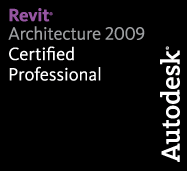
One response to “Revit TotD – 8.23.2010 | The Views the Kewl Kids Make!”
Nice work Carl, Thanks for the tip!