For quite some time I’ve been discussing with a friend and fellow designer (Gerry Hogsed) the possibility of starting a series specifically for College students (maybe even some High School students that want to do more than troll the RevitCity chat room). With the number of questions being asked on the forum and in the chat room from students wanting to learn the technology, I feel that it’s a good time to start… so where do you start? Here’s what we’ve come up with so far, and will continue to be developed.
The scope of a studio project extends well beyond what the tools of Revit allow us to cover, but I think it’ll be safe to say that most of you want to know about modeling the mass, the form of your building, into Revit. So that is where I will begin: how do you create forms in Revit?
Let’s begin with a term that will make you look cool in the Revit scene. Conceptual Design Environment, aka: CDE The CDE, despite being displayed in a similar canvas to a project, is actually significantly different from a typical project in revit. It allows us to model outside of the constraints of the wall, floor and roof assemblies that you find in the Revit templates. The forms you make in CDE are really only limited to your ability to figure out a way to create the shape. Before we get to that point though, we have to learn how to walk. So let’s go over some basic forms and how to make them in CDE.
In the project templates, you have 5 basic forms: Extrusion, Sweep, Revolve, Blend and Swept Blend in both solid and void forms. They also give you nice neat buttons to easily start those forms. This is not the case in CDE. Despite having these buttons removed, massing in the CDE is much more intuitive to a modeling program, closer to something like Sketchup. We use profiles and paths to define the shapes and the allow the program to interpret what we are trying to do. So an extrusion is simply made up of a closed loop. Select the loop, click Create Form, and there’s your extrusion. Here is a rundown of the various forms in CDE and how we go about creating them.
Surface
Extrusion
- Create closed loop.
- Crete Form
Sweep
- Create path.
- Place reference point on path for profile plane.
- Set plane.
- Create closed profile loop.
- Select Profile and Path
- Create Form
Revolve
- Create profile (open or closed).
- Create Line of rotation.
- Select Axis and Profile.
- Create Form
Blend
- Create 2 closed profiles on 2 different planes.
- Select profiles.
- Create Form
Swept Blend
- Create path.
- Place points on path for each profile for work planes.
- Create closed profiles on the work plane provided by each point.
- Select path and profiles.
- Create Form
Loft (Basically a blend with more than 2 profiles)
- Create multiple profiles (open or closed) on multiple workplanes.
- Select profiles.
- Create Form.
So there you have the basic forms of CDE design. Practice practice. Take some objects from the Architectural Products catalogue and model them in CDE or some objects around your studio. The real advantage of modeling in the massing mode of CDE as opposed to modeling modes of projects or Family Editor in Revit is the freedom to manipulate your mass. We’ll get into that in future parts of this series. Until then, thanks for stopping by and I’ll see you again later for another Revit TotD!
-Carl



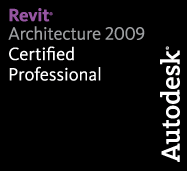
2 responses to “Revit TotD – 10.29.2010 | Studio Project and Revit”
Buena la serie de videos, pero serían más legibles (sobre todo para nosotros los novatos en este tema), si tuvieran audio y se viera en que iconos hacen click
Saludos y felicitaciones
Gracias por el comentario. La mayoría de mis videos han clics del ratón de audio y mostrar el resultado pero no para elegir a estos ya que son estos pequeños videos, pequeña demostración. También se explican más que la serie avanza.
Gracias por venir!