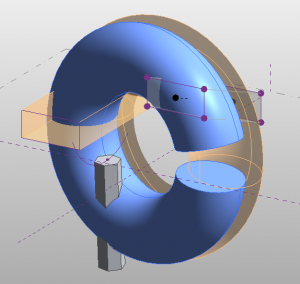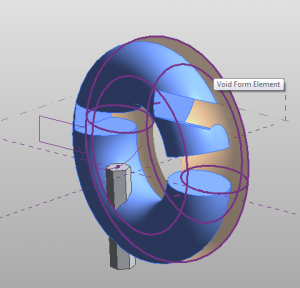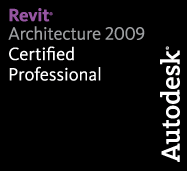No, this is not a post about James Bond…
So you’ve experimented around with creating forms and can even *gasp* control them unlike you ever thought was possible in Revit. This thing you have created is starting to look like something you would have used 3DS or Maya to mak ein the past; but now here you are in Revit of all programs modeling these nice little forms! So now that we have all these fun little forms, let’s put holes in them! That’s right, sometimes it works best to take away from a form and there are a couple of ways to accomplish this in the CDE. Let’s take a look at them.
There are two methods for removing parts from your forms. Void forms and Solid-Solid Cuts (new in 2011). Both present their own advantages and disadvantages, all of which could never be taught in a 5 minute video. So instead I’m going to present to you as many of those dis/advantages as I can and let you figure some of it out on your own!
So first, how do you make these Void forms?… Remember how to make solid forms?

If you’ve created the void already intersecting a solid mass, it will automatically devour everything it crosses. However, if you have made the void so that it is not intersecting you will actually have to do a little work.
Use the Cut tool.
Select a Mass.
Select a Void.
…et voila!
Right, now that we have that sorted out, on to what we can do with these voids… well we cut things.
More importantly what can we do once we cut things? Well this is where the whole model/reference line conversation from earlier comes into play. As you can see, a model line void has disappeared altogether making it fairly difficult to modify it once we have actually created the void.
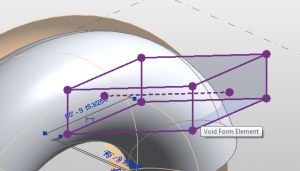
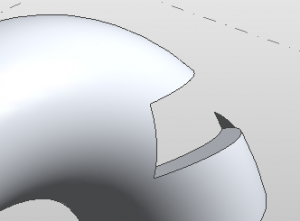
The Reference Line void however, while disappearing, leaves behind the actual lines for us to use as controls.
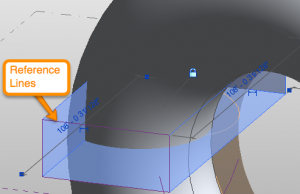

My vote… reference lines. #ivoted
Voids are just like solid forms in the sense that you can control them at any point however, you may need to tab through to a void before you can select it.
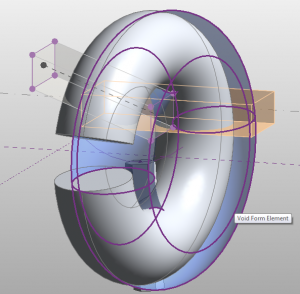
Selecting a solid that is cut by voids will also [usually] reveal and voids that are cutting it. (I say usually because I’ve seen strange instances where no matter what, that void just won’t show up!)

So, this is where you were supposed to see me launch in to the second method of creating voids. However, scroll up… we’ve covered a lot of ground today… and I had no clue it would take that long. So until Friday, thanks for stopping by and we’ll see you next time for another Revit TotD!
-Carl