Um.. again.. kinda. This one is much less user friendly because of the authentication protocol that has to happen on RevitCity.com’s side. However, it IS possible! Here’s how!
- If you haven’t already, go read this post and read the first 4 steps to create the module (or the whole post if you want a chat connection to RevitTotD.com’s chat also!)
- In Revit, go to the Manage Ribbon > Macro Panel > Manage Macros
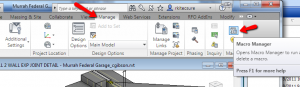
- Click Application tab at the top. This ensures you have the Macro anytime you open Revit.
- Select the Chat Module and then choose Create > Macro on the right.
- Name this something like the following, and be sure you have “Macro In:” set to the module you just created.
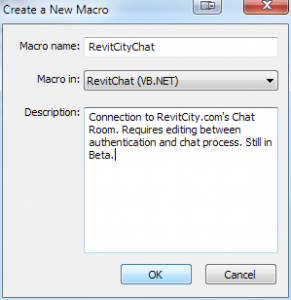
- Clicking OK will launch the VSTA interface.
- Add a Window Form. (Project > Windows Form)
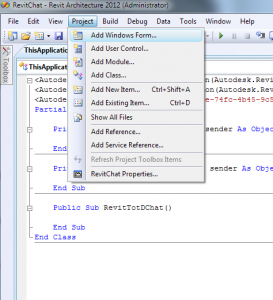
- Name it frmRevitCityChat, click Add.
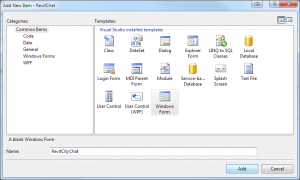
- From the Toolbox on the left, add a Toolbox > All Windows Forms > Web Browser. (If the toolbox isn’t showing, click View > Toolbox) Do this by simply dragging the Web Browser into the form you just made. You know it has added if you see a scroll bar in your form now and a white background instead of a grey background.

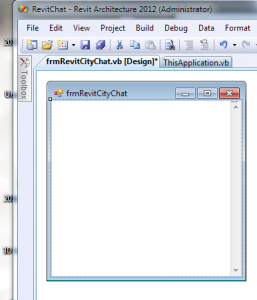
- Double click the Title bar that says “frmRevitTotDChat” and the code view will open. Make you code look like this:
Public Class frmRevitTotDChat
Private Sub frmRevitTotDChat_Load(ByVal sender As System.Object, ByVal e As System.EventArgs) Handles MyBase.Load
WebBrowser1.Navigate("http://revitcity.com/login.php")
End Sub
End Class - Go to the ThisApplication.vb tab and find the line that start with “Public Sub RevitTotDChat()” and make it look like this:
Public Sub RevitChat()
Dim myFrm As New frmRevitChat
myFrm.Show()
End Sub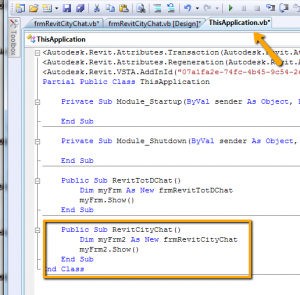
- Run the Macro, Hit Stop, Close VSTA.
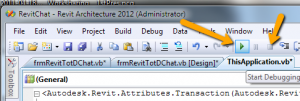
- Double click your new macro. You’ll need to expand the size of the window, until you see the Username and Password forms. Fill that in (you will need to register first if you are not a RevitCity.com user already) and click Login.
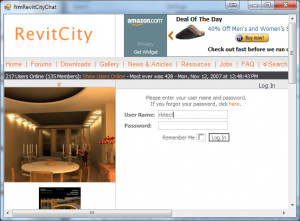
- Close that window and open the Macro Manager again. Select the macro we just made and click Edit.
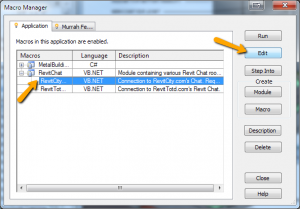
- In the Project Explorer on the right, double click “frmRevitCityChat.vb”
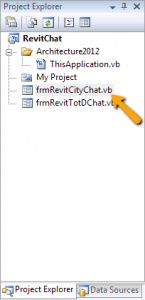
- Double click the Title Bar that says “frmRevitCityChat” and edit the URL to read like this instead of what is there:
Public Class frmRevitTotDChat
Private Sub frmRevitTotDChat_Load(ByVal sender As System.Object, ByVal e As System.EventArgs) Handles MyBase.Load
WebBrowser1.Navigate("http://revitcity.com/chat/index.php")
End Sub
End Class - Run the Macro, Hit Stop, Close VSTA.
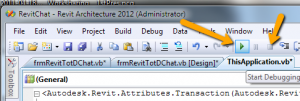
- Double click the macro again. This time you’ll see the Chat form. You will need to resize the window to see the whole thing. See you there!
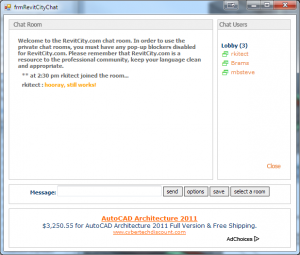
Now, there are a couple of issues with this. Any command key (ie: shift, tab, delete, etc) that you have set up as a Shortcut Key will not work in the text input but instead will try to start the revit command it is tied to. This includes Ctrl+C and Ctrl+V for copy pasting, but you can still use right click copy/paste method. Also, it appears as though Private Messages will not work properly using this (which some veteran users may find comforting). Enjoy!

