WARNING!!!! If you are not a BIM Manager in your office, stop reading here! This is not a tip for the drafters in the office that don’t feel like placing Edit Requests to get something mundane done instead of walking over to your co-worker’s desk; if you hate them that much, you probably need to have a chat with your boss. </CYA> Now that that is done, what are we talking about?! Everyone who has worked on a workset project has had this happen to them at some point or another. If you haven’t had it happen… I pity you because your time is coming.
At some point in your workset project career, someone is going to forget to reliquish their worksets before they leave for lunch, the weekend or their one month long vacation, and you’re going to have to find a way to get their worksets relinquished for them. Well, here’s a quick tip on how to easily get your workset project back on track, without their help, without their file, and without their machine. Remember, if you’re not the BIM Manager in your office, then you need to have them do this or ask them for permission to do this before you continue.
Stealing worksets back from your lazy co-workers:
- Check for the user name that has the workset checked out. This is in the Worksets Dialogue.
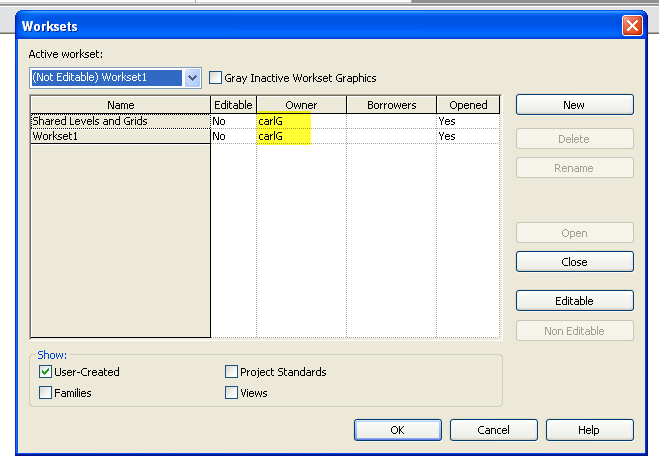
- Open a new instance of Revit (I do it this way so that I don’t have to save my local file to central, close, then open the central file.)

- Change the user name in the options settings BEFORE you open the central file.

- Open the central file.
- Relinquish the worksets. Verify that the worksets were relinquished, if not make them non-editable in the worksets dialogue.

- Save to central and close the central file. At this point you may want to change your user name back to your default user name if you are having problems with the other user name being applied to new Revit sessions after doing this.
- Go back to your local file and synchronize it with central (save to central) to update the workset permissions.

- You should now be able to check out the worksets you need for use.
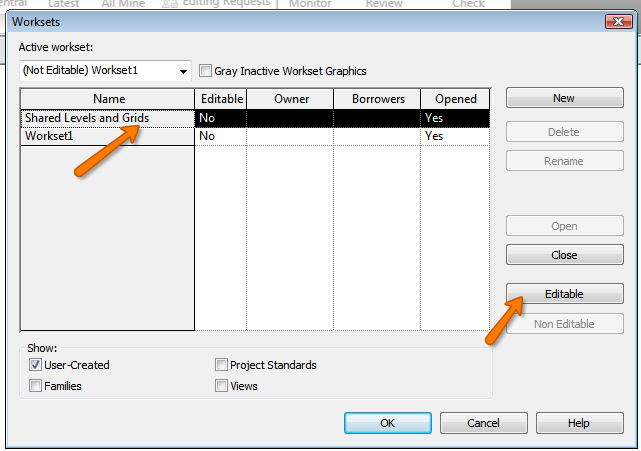
As always, thanks again for stopping by and I hope this has helped you in some way! Please share and comment. Have a great day, and see you next time for another TotD.
-Carl

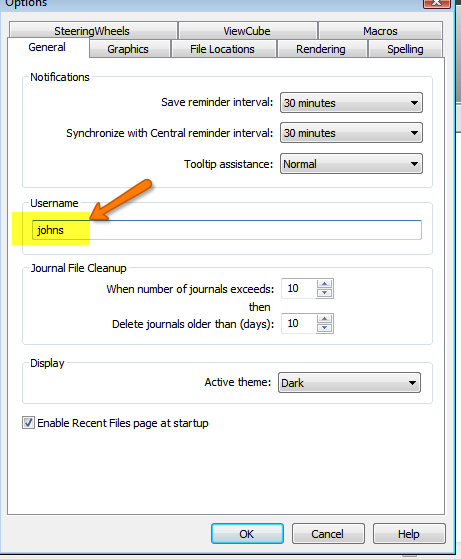
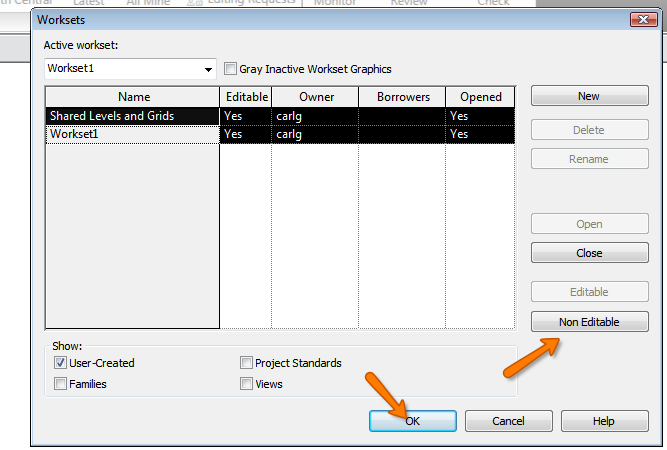

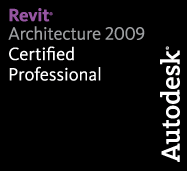
One response to “Revit TotD – 6.29.09 – Stealing Worksets from Lazy Co-Workers”
Wow,
Thanks for this. I have just started playing with worksets and was stumped! Such an elegant workaround, and so obvious, in hindsight!!?!
Keep em coming!