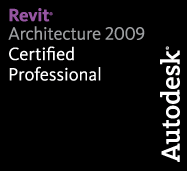So to wrap up this series on Family Material application, today I am going to show how to apply materials through a parameter in the family.
Creating the Parameter:
- Types button on the Ribbon (it’s static, so you should be able to access it from any Ribbon)

- New under the Parameters section.

- Name the parameter, group it under whatever category you would like. BE SURE IT IS A MATERIAL PARAMETER!

Applying the Parameter:
- Select the object to have the material parameter applied to it.

- Go to the element properties.

- Associate the Material parameter of the object with the material parameter we just made.

- Notice that the Value is now inactive (grayed out) and the ‘=’ appears to indicate the association is made.

- Now when ever we change the material parameter in the Types dialog, you will change the material of that object.
When to use this method:
- When you need different materials applied to objects in the same family file, based on different types or based on the instance.
Changing the material (In Project):
- This one depends on how you created the parameter.
- Instance Parameter: select the object, change the material parameter in the Element Properties.
- Type Parameter: change the type from the type selection combobox to reflect which material you assigned in the family creator.
Whether it is instance or type parameter depends on how you want the family to act. The difference between the two is beyond the scope of this tip, but a quick for instance would be do you want the material to be controlled by the type (ie: Porch Lamp – Bronze, Porch Lamp – Black types available from the drop down menu or do you want each individual instance to be changeable (for highly custom applications)). A few things you should know about this method: It can be combined with the Subcategory method to create a very rich family in terms of flexibility.
That wraps up our Family Material APplication series. I hope that you have learned something but most importatnly I hope you enjoyed these little tips, and I hope to see you back for more Revit TotDs!
-Carl