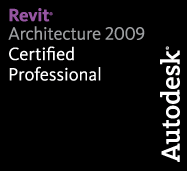Oh my, two new tips in one week!? This may become a new routine! Here’s one for those of you that use worksets a lot. Those of you that have used worksets on a project after recently converting from AutoCAD probably note a similarity in layers and worksets. Right down to loosing track of which workset you are currently working in! Up until now, there was not an easy way to see which workset you are currently working in. You have to open up the workset dialogue, and set the workset. Now, however, through the magic of the Ribbon, there is a much easier method!
Cut and dry, very simple. Go to the Collaborate Ribbon and look to the left in the Worksets section (note this requires a project that actually has worksets).
Right click the workset selection drop down, and select “Add to Quick Access Menu.”
Done… yup, now look up at your Quick Access bar (did you even know you could do this? 🙂 )
You can now not only see which workset you are currently working in, but easily switch without opening up the workset dialogue! Maybe that new fangled ribbon isn’t as bad as you thought it was!
Thanks again for stopping by, and I hope this has been helpful to you. As always, I look forward to seeing you on another Revit TotD!