With the environmentalists on the rise again, it’s more important than ever for us architects to try to save as many resources as possible. We all know how much of a paper hog an average size architecture firm is, much less the large ones! Here is a process that I push in all offices that I work in to help do their part in environmental responsibility, PLUS a few efficiency benefits to boot!
Using DWF Markups is ridiculously easy considering how powerful of a tool it is. Let’s take a look at the process.
The first thing you need to know about the process is that markups only work on DWFs that are exported from Sheet views in Revit. While this tip does not go through the export and markup process, I can assure you it is very simple. Once you have a DWF marked up and ready to be used in your project. Go ahead an import it back in to your sheet view.
Note that you do not have to be in your sheet view to import the markups, as the linking dialogue tells Revit which sheet in the DWF belongs to which sheet in Revit.
Once you have the DWF sheets linked up to their respective Revit sheets, click OK to load the Markups.
You can now see any markups that someone has placed in the DWF and how they correspond to the sheet. Each markup is an individual object with its own properties.
You can see in the properties that you can change the status of these markups to either Question, Needs Review or Done.
You can add notes to the markup for the reviewer or future users…
..and you can see who has worked on this markup in the past as well as who created it to begin with.
Once you are complete with the markups, you can save the changes back out to the DWF for the project manager to review
There you have it. A very easy to use tool, with very powerful implications. A great way to save on paper, keep track of your revision process and efficiently review your projects!
Thanks again for stopping by. Please feel free to comment and I hope you come back for another tip of the day!
-Carl Gibson







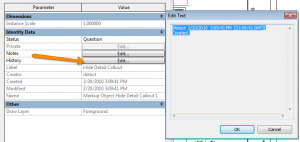
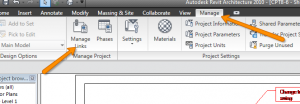

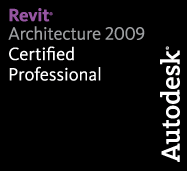
4 responses to “Revit TotD – 2.22.10 | Save the trees, use DWF Markups!”
Ok this works so here is my comment. (btw it sucked that my whole text was gone, so this version is a bit shorter)
Great article, and I realy loved this workflow to, but I got 2 issues.
Issue1: Cant see if these markups are done, unless you go into the element properties.
Issue2: Cant schedule them.
If these issues are solved it could really face the paperwork version.
Regards Martjan.
Martjan,
I agree that it should be easier to identify which markups have been marked as complete. I believe there is a way to have ADR change the color/style of the completed markups so that they are easily identifiable. That is what we did in our office.
In regards to scheduling, that’s a neat idea, but because the elements are realy part of a DWF that has been imported and not actually part of the DWF db, there’s really nothing to schedule. Hmmm… add-on idea anyone?!
We are having problems using this with a Central file.
Have you experienced this?
Mark,
What kind of problems. I have used this on a worksharing project before but never experienced any issues aside from limitations in what you can/’t do with the file formats.