How many times have you wanted the material look that Revit provides, just with a different color? There’s a good chance that you’ve wanted this at some point before and after digging for the answer, you found that the answer isn’t quite as simple as you’d hoped. Someone probably told you that you had to edit the image file used for render texture, then you had to find the image file and oh my goodness it got messy computer parts flying everywhere ensued… no? Well, here’s a quick tip that should help ease the pain a little and it utilizes that little bump file that most Revit materials come with out of the box.
Changing Material Colors:
- With the material that you want to edit open, go to the Render Appearance tab.

- Check for a bump pattern being used in the material. If the material does not have a bump file in use, this method will not work.

- For Color:, choose Solid color instead of Image file and select the desired color for the material.

- If you Update Preview, you will see that this may just wash out the pattern.
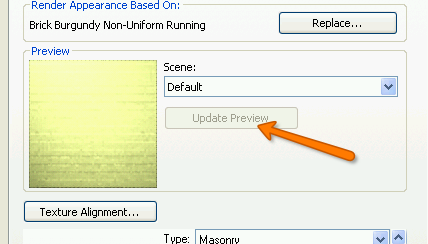
- Increase the amount of bump the bump image file provides to define the texture better.

- Update Preview again. Repeat until the texture appears how you want it to appear.

- Hit OK and re-render the scene.

I like the short and sweet ones! Means we can all go do other things! Till next time, thanks for stopping by and I hope to see you for another, Revit TotD!
-Carl

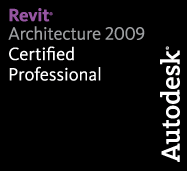
2 responses to “Revit TotD – 7.5.09: Let that Bump do the Work”
The problem i have when i do this is i always have to end up turning the bump all the way up to get it to have some depth…. :/
once again worthwhile information. problem is, will I every get the chance to use it?