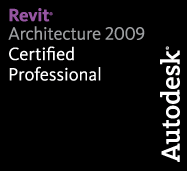Every now and again you’ll run across an object that you want to change, but don’t want to have to figure out what nested family it’s using, stop working on the project, find the profile family, open the family, change it, save it, load it into the project, yada, yada, yada… who wants to do that? So let’s take a look at how to deal with nested family objects like wall hosted sweeps and specifically in this case floor slab edges.
These objects are unique because they are System Families (handled specifically within the project by Revit) but they rely on Standard Families (user created content). The Floor Slab Edge relies on a profile that is loaded into the project. Assuming that the profile family is created properly and is parametric in a sense that we need it to be, we can make changes to the profile without even leaving the project.
- Find out which profile is being used by the Floor Slab Edge you are placing

- Find the profile in the Project Browser under the Families > Profiles section

- Right click the profile you want to edit and select New Type from the context menu

- Name the new type accordingly

- Right Click the new type you just made and click Properties. Change the parameters of the profile to reflect the changes you want to make

- Click OK a few times to get back to the canvas
- Change your Slab Edge type to use the profile!

There you have it. No leaving the project. No opening family files. None of that! Stay in the project, stay productive! Note that this procedure can be used to create new types of any family in the Project Browser. Hope this helps you stay a bit more productive and I hope to see you again on another Revit TotD!
-Carl